
This inquiry displays an audit of stock movements for an item for a given period and warehouse. These quantities are updated when an End of Month is posted. You can use this inquiry to see the quantity of an item as at a specific End of Month.
Refer to "Displaying the Item Inquiry Screen" (MDS and MRF) or "Displaying the Item Inquiry Screen" (POS).
Micronet displays the Stock Audit Inquiry screen.

|
|
Field |
Value |
|---|---|---|
|
|
Warehouse |
Enter or select the warehouse number you want to inquire on. |
|
|
List of End of Months |
Select the period you want to inquire on. |
Micronet displays a User Defined Questions screen.
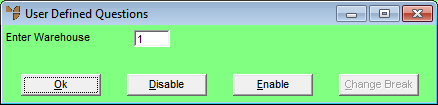
You can change the warehouse if required.
Micronet displays the Select Output Device screen.
|
|
|
Reference For more details on these options, refer to "Selecting the Output for Inquiries and Reports". |
Micronet displays the Inventory Stock Audit inquiry.
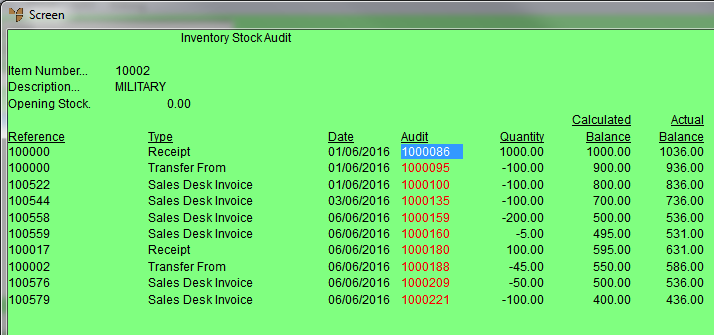
Micronet redisplays the Stock Audit Inquiry screen where you can inquire on another warehouse or period if required.
Micronet redisplays the Item Inquiry screen where you can perform another inquiry if required.